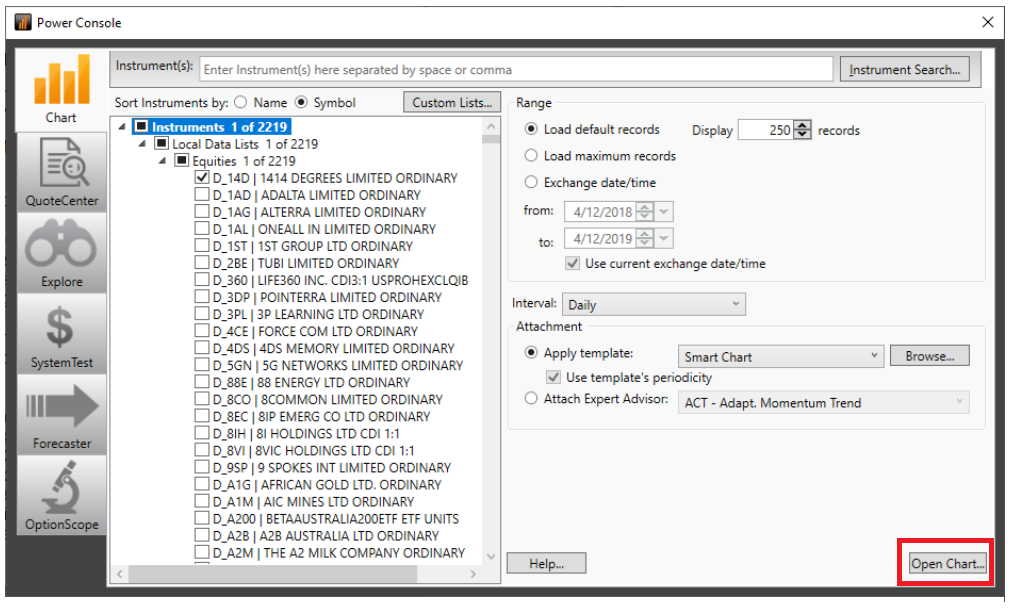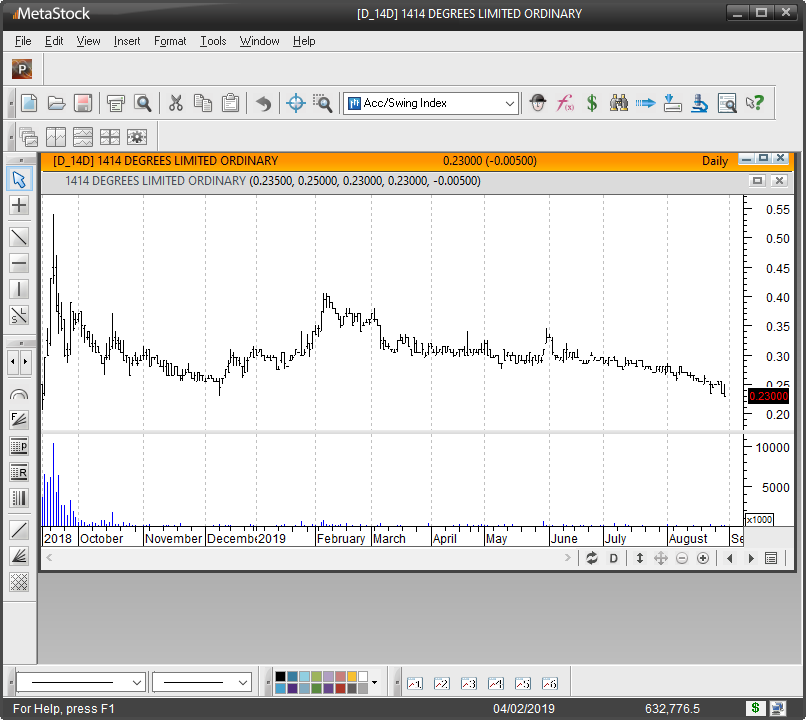Note Metastock Users prior to Metastock 15
Metastock has introduced a new process to create Custom Lists to give more flexibility in controlling groups of stocks that you may want to monitor. This also affects the way to view a chart of a stock. Previously you when to Tools then Open to view a chart or from your Favourites. The best way in the new version of Metastock is to create Custom Lists to then be able to select a Chart to view.
Metastock 15, Metastock 16 and Metastock 17
Select the Power Console icon
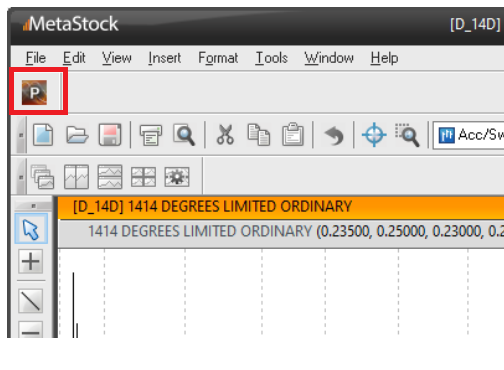
To start, next select the Chart button.
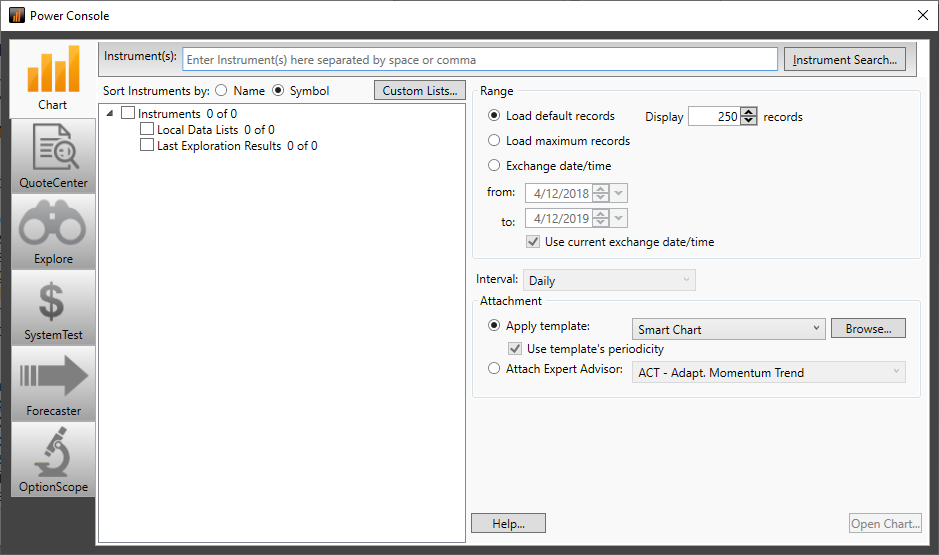
Right-hand click on the Instruments folder then select Manage Custom Lists…
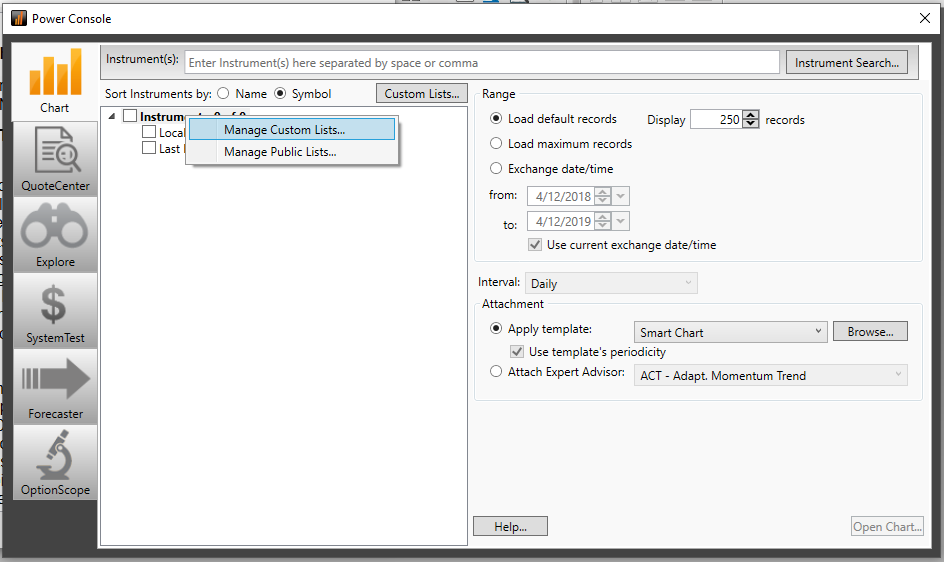
The next screen allows you to add stocks to a list.
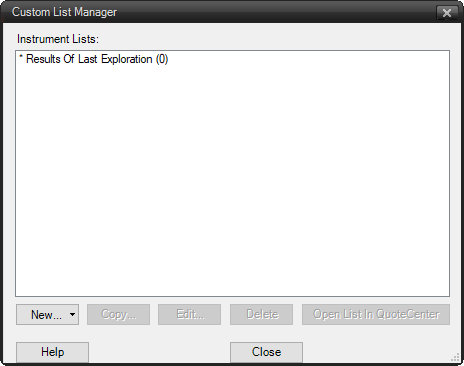
Click on the arrow next to New…
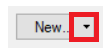
and then Local Instruments. This is to select files that are on your local hard disk.
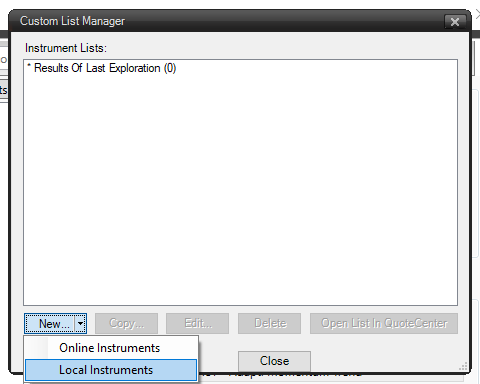
Add a List Name.
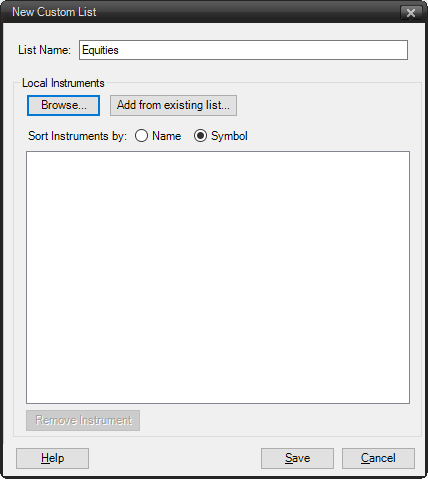
Then Browse to your folder that contains the stock files. Normally C:\shares\asx
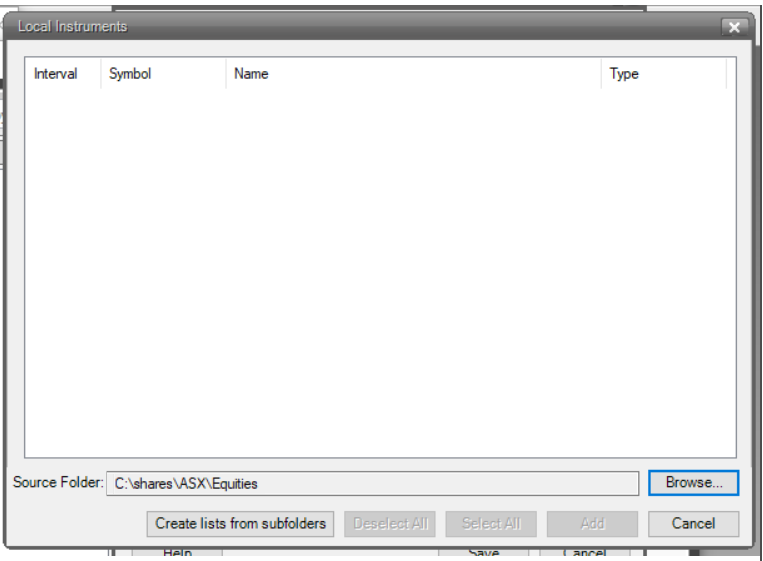
The Select Folder.
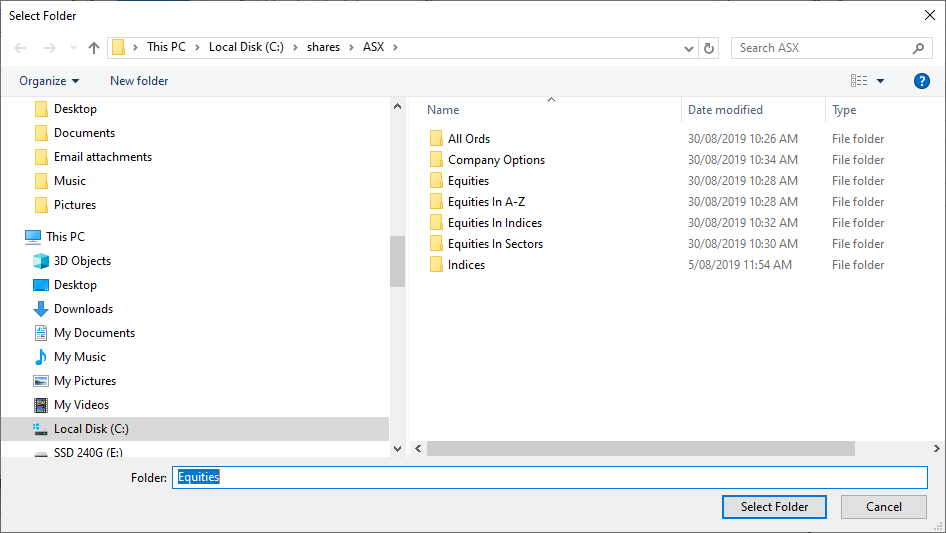
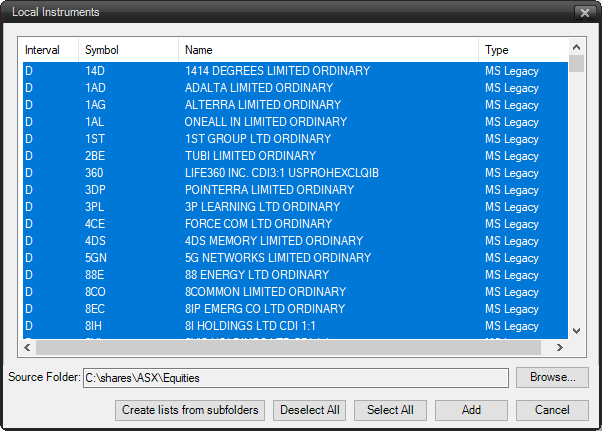
Then select Add
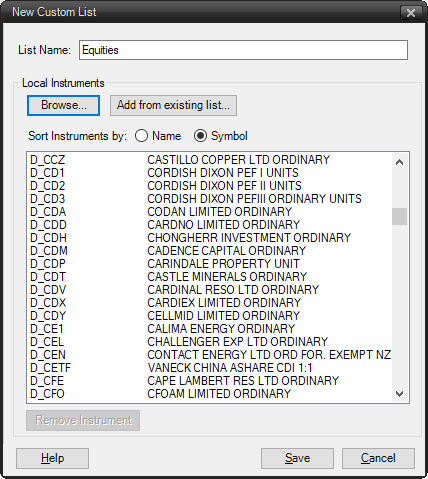
Then Save
You will now have a list of all the stocks in that folder.
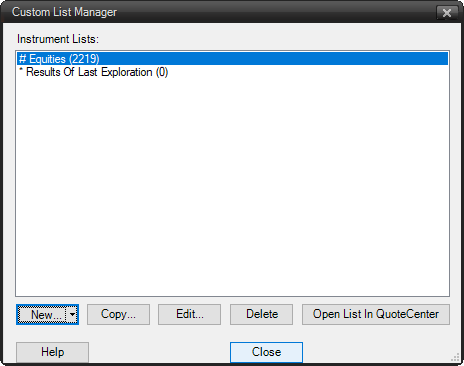
To view a chart, select one chart which will place a tick next to it.
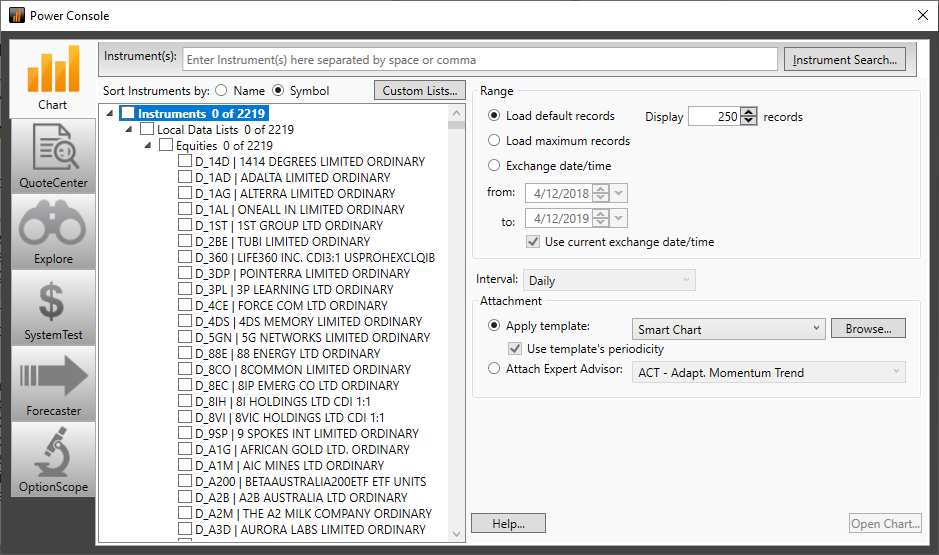
Then Open Chart