Login
Login to www.weblink.com.au
Email Manager
If you do not receive one of your update emails, or an update email is lost for any reason, you can have it sent to you again. Select Email from the main menu then Manage/Resend.
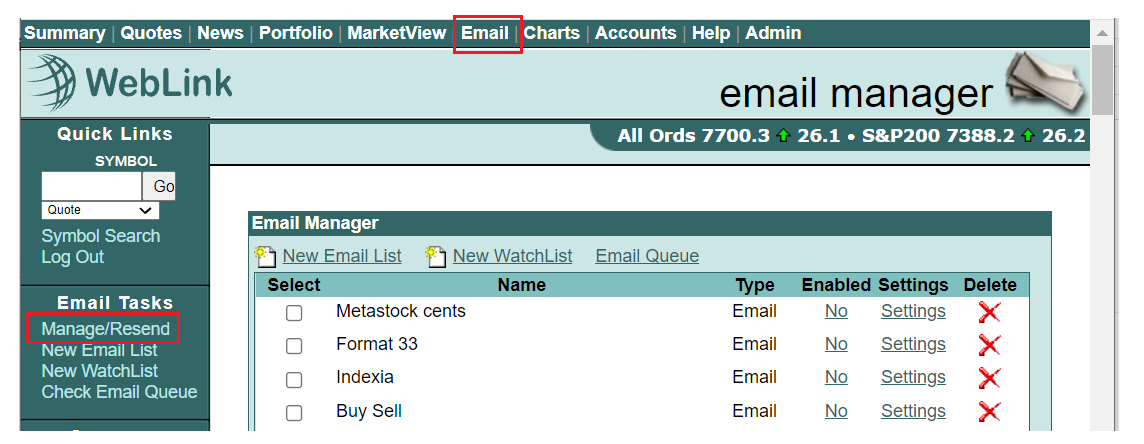
Next make sure the lists you want to resend have a tick in the first column, and the lists you don’t want resent do not have a tick in the first column.
If you want to resend the update from the last trading day, click Resend Yesterday. Note: Resend Yesterday does not necessarily send yesterday’s data; if you click Resend Yesterday on a Monday, you’ll receive Friday’s data.
Scroll to the bottom if you have a long list…

If you want to resend the update from any other day, click Resend Other Dates… which will allow you to select as many dates as you like from the list:
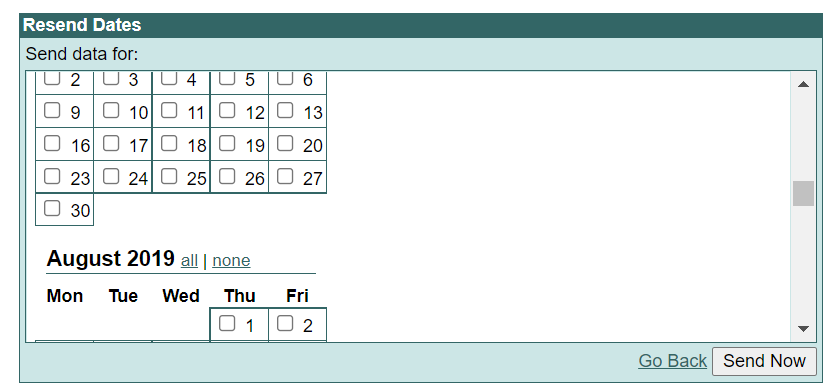
Place a tick next to the dates for which you wish updates to be resent, then click Send Now. Note: You can only resend data for dates in the last 30 days.
If you wish to go back to the Email Manager without sending anything, click Go Back.
After clicking on Resend Yesterday or Resend Other Dates…, you will be taken to the Email Queue.
Email Queue
The Email Queue contains a list of all update emails either recently sent to you, or being prepared.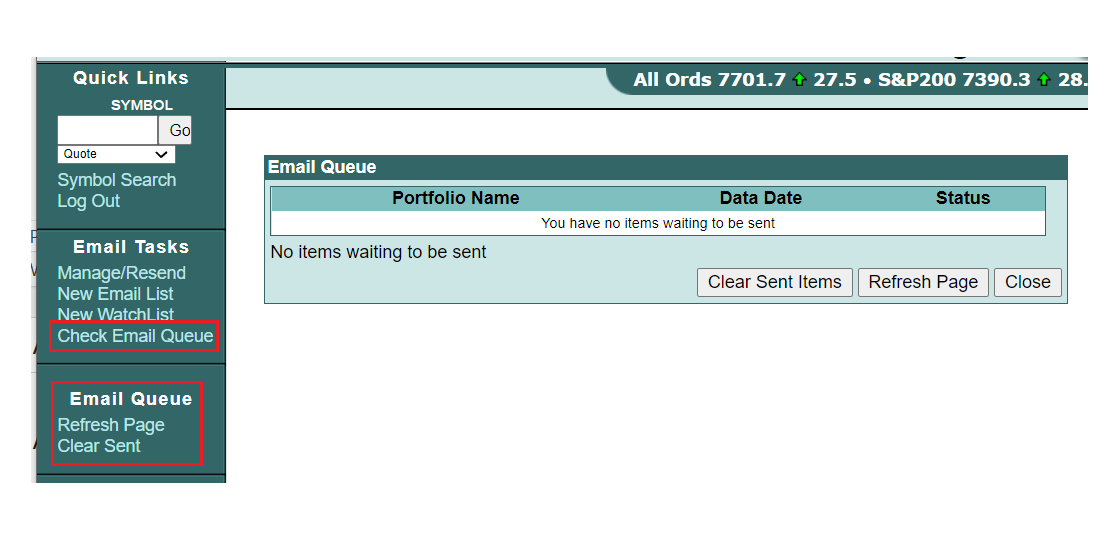
Each row represents a single email, and contains the name of the list whose securities are included in the update, the date of the data included in the update, and whether the mail has already been sent, or is waiting to be sent.
Clear Sent Items removes all the rows whose status is “Mail Sent” from the queue. Items that are not yet sent will not be cleared until they have been sent and you click “Clear Sent Items” again.
Refresh Page updates the status of any queued items that have been sent since the last time the page was refreshed. If you’re waiting for a large batch of updates to be sent, you can click “Refresh Page” every few minutes to keep up-to-date on the progress of your request.
Close takes you back to the Email Manager.
