You have Metastock already and want to install on another computer
Notes for Versions:
- Metastock 15
- Metastock 16
- Metastock 17
- Metastock 18
STEP 1 Login to Metastock.com
http://metastock.com/mydownloads
This is your EMAIL ADDRESS. (It is not the DataDirector3 ID)
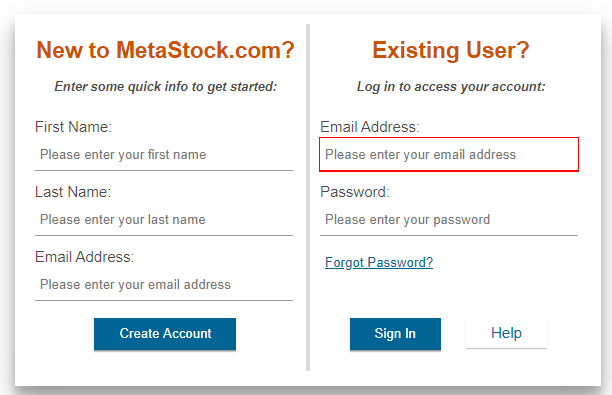
Lost Password
https://datadirector.weblink.com.au/knowledge-base/metastock-com-website-lost-password/
STEP 2 Download Metastock
Go to you Mydownload http://metastock.com/mydownloads Or if have logged in already click on Accounts and My Downloads
You will see this heading.

Then download and install Metastock End of Day.
There is no need to download the Downloader as you use DataDarector3
STEP 3 Start Metastock in Offline Mode
You need to start Metastock in Offline Mode as you are using local data – DataDirector3.
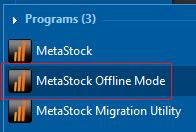
STEP 4 Login into Thomas Reuters Eikon Metastock
This is your email address and the same password used in STEP 1 you used to login and download at metastock.com
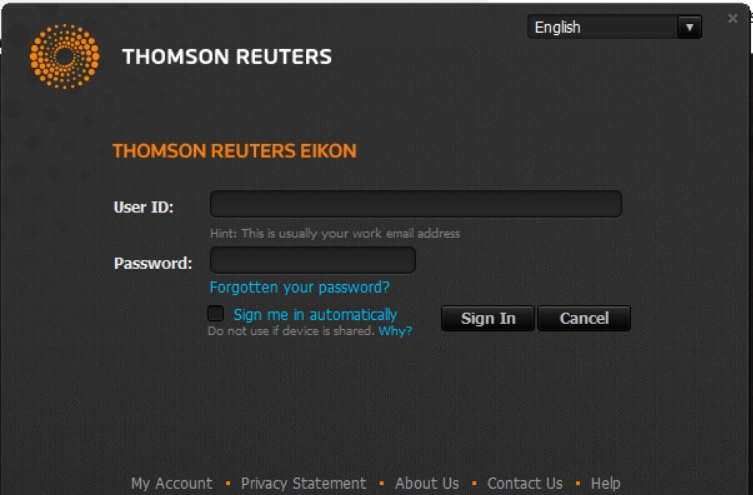
STEP 5 Login to DataLink
This window will popup on your screen. This is the DataLink ID Maintenance and Support subscription ID.
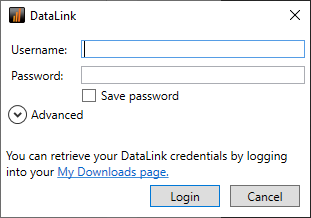
Lost your DataLink ID?
To see your DataLink ID
Login to your download area
http://metastock.com/mydownloads
Then on the right had side scroll down to:
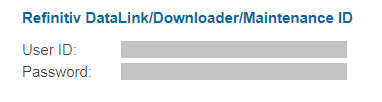
https://datadirector.weblink.com.au/knowledge-base/metastock-datalink-id/
STEP 6 Install DataDirector3
https://datadirector.weblink.com.au/knowledge-base/paritech-data-director-3-installation/
Getting started with Metastock
If you are upgrading from an early version such as 8,9,10 then there is a new feature to create lists to view charts called Power Console. Here are some notes:
Getting started with Metastock
Creating custom lists in Metastock 15 and above to view a chart
Metastock User Guide: Power of Metastock
137 Pages of how to use Metastock. Good to browse for an overview.
