Introduction
Metastock have made changes to Metastock 17 (see below) and released Metastock 17.5
Uninstall Metastock
This will not affect your personal files.
Search on Add Remove from Windows.
You will see below popup on your computer. Click on Add or Remove programs.
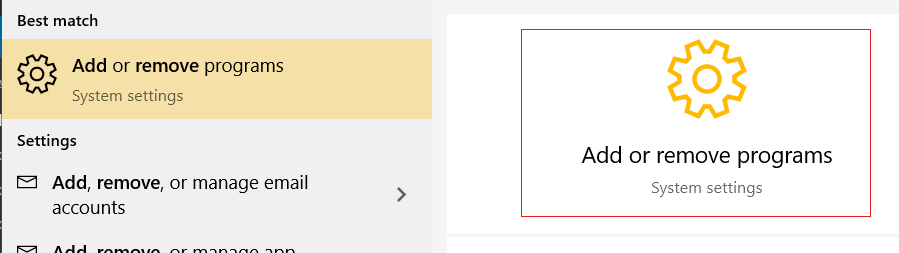
A list of Apps will appear under Apps & features.
Scroll down and click on Metastock DC.
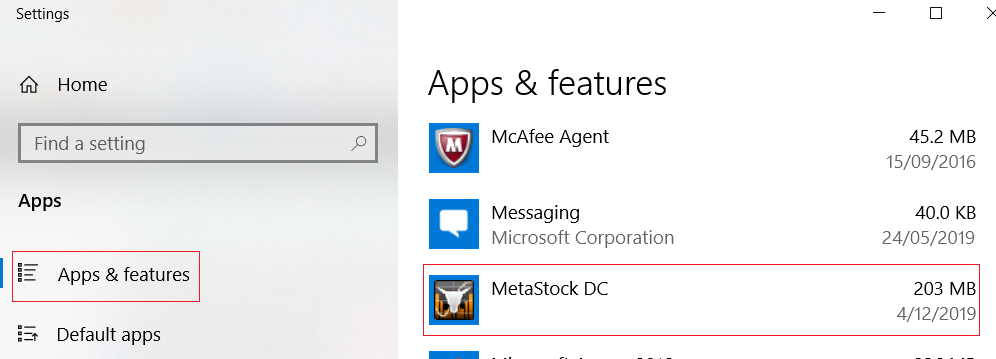
It will expand, then click Uninstall.
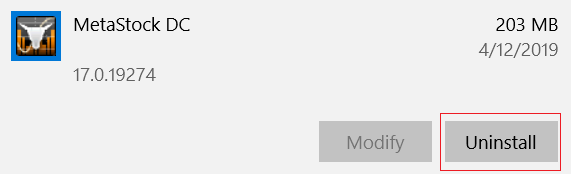
Follow the prompts to uninstall
Install Metastock
Login into https://metastock.com/mydownloads using your Thomson Reuters Eikon Metastock ID. (This is not your DataDirector3 ID.)
Click on MetaStock 17 End of Day to download then Run or Open to install.
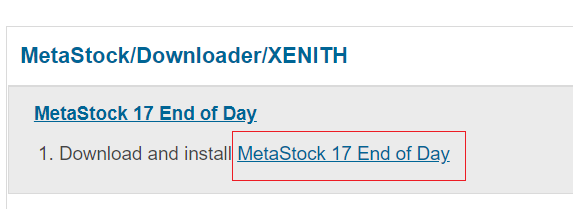
Lost your password to the Metastock website?
https://datadirector.weblink.com.au/knowledge-base/metastock-com-website-lost-password/
What is my Thomas Reuters Login ID?
https://datadirector.weblink.com.au/knowledge-base/metastock-datalink-id/
What is my DataLink ID?
https://datadirector.weblink.com.au/knowledge-base/metastock-datalink-id/
New Features and Functionality
• Shift-click to select multiple instruments within a list.
• Double click onto the “sub-categories” of the Public Online Data lists and have it expand to display the exchanges\instrument lists.
• A standardized price format in OptionScope.
• Cancel the Custom Interval box with the ESC key.
• Use Next/Previous buttons in a chart to move through the instruments in my saved lists created in QuoteCenter.
• In QuoteCenter to create a new list by selecting instruments from the currently loaded list.
• Load a list of options instruments from OptionScope in QuoteCenter via right-click.
• Multi-select (shift-click) tickers in the symbol lookup in DownLoader’s Create New Security.
• Add open interest in a formula.
• Display the Option Instrument instead of the Option Name.
• Display the instrument in OptionScope.
• Select a list of options symbols from the OptionScope UI. (Shift+click and Select All).
• Get a warning before replacing an unsaved QuoteCenter list with a new list.
• The data editor in MetaStock matches the behavior of the data editor in DownLoader.
• Display local data with only 1 data point in QuoteCenter.
• Chart Open Interest options data.
• Display OptionScope using themes.
Issue Fixed
• RMO produces errors on instruments with data having the same high, open, low, and close.
• Setting the Short Initial and Short Maintenance to 100 causes a System Tester error.
• The open chart displays the wrong instrument name.
• Explorations removed via the ‘de-selection’ dialogue box (Use each exploration’s previously selected instruments) show up in the next exploration report.
• OptionScope is not selecting the corresponding dates when Monthly is selected.
• All local instruments lists within Instrument Search are visible on OptionScope tab in PowerConsole.
• Open selected instruments in QuoteCenter… is visible in OptionScope but is not functional.
• Add checked descendants to Custom List… visible in OptionScope but is not a supported feature.
• In\Out of the Money highlights (blue and grey) do not apply until hitting “Go”.
• The first instrument from page 2 does not move onto page 1 after deleting an instrument from page 1 in QuoteCenter.
• When selecting “Close all” and selecting “Yes to all” the dialog is not auto-populated with a file name.
• QuoteCenter and OptionScope tabs are not using arrows to expand/contract tree in Power Console.
• As a user, I would like to quickly edit my custom lists in OptionScope & QuoteCenter via double-click.
• In QuoteCenter the Help button disappears when making it narrowest with the expander menu open.
• In OptionScope the Greek values intermittently do not calculate.
• Error in HighestSinceBars() Calculation when using Nth value greater than 1.
• The copy becomes disabled if Select All is immediately checked in the QuoteCenter window without first selecting an individual cell.
• The “Save All” keyboard shortcut not displayed in the File menu.
• OptionScope does not clear the instrument from Power Console “Instruments field” after opening OptionScope.
• QuoteCenter does not clear the instrument from Power Console “Instruments field” after opening QuoteCenter
• Bullet points are not capitalized in Getting Started Manual.
• Typo on page 37 of Chapter 5 in the Getting Started manual.
• Selecting “Ok” and “Invalid Symbol” in the Downloader Collection Status dialog displays no instruments in the Collection Report, when there should be results to display.
• Saving a list in QuoteCenter then adding an instrument to QuoteCenter results in duplicate instrument added.
• Options price data requests fail when regional settings use non-US decimal and grouping separators.
• When using CSV files if the first character is not 0-9 or A-Z MetaStock cannot read the file.
• Copying from the exploration report does not retain proper sort order when pasting into Excel.
• Charts with long file names can overrun the save as dialog.
• QuoteCenter not displaying Names for certain RICs.
• Opening instruments in OptionScope via Instrument Search erroneously displays the “No results match Filter” message while loading.
• The space bar is not selecting items in QuoteCenter tree control.
• The “Save as” dialog in QuoteCenter does not disappear when using the Esc key.
• While offline, the Delete key still allows you to delete an online symbol, even though the “Delete selected Instruments” button and right-click Delete menu option is disabled.
• Australia stock is not showing the most current data, it’s a day behind in MetaStock DC.
• OptionScope Greek calculations for Interest rate % and Dividend Yield % don’t accept a decimal.
• Exploration Execution Help topic refers to Status icons that are not visible in MetaStock when running an exploration.
• ‘Arrange Icons’ item in the Window menu is not functional.
• When the monthly filter is selected the “Expiration Date” filter is highlighting more dates than just the monthly options dates.
• Canceling Custom Interval in PowerConsole retains custom intervals rather than reverting back to previous selection.
• OptionScope crashes when moving a Call column.
