What next?
Now that you have ordered Metastock 19, there are a number of steps to install and setup your Custom Lists in the Powewr Console. Please follow the notes below.
Can I still use my Metastock 7, 8, 9, 10 ,11 on the same machine?
It you are installing Metastock 19 on the same machine as an older version such as Metastock 7, 8, 9, 10, 11 you can still use both while you get up to speed with Metastock 19.
You can only run one version at a time so be sure to close one before opening the other.
![]()
Do I need to uninstall Metastock first?
No…Metastock 7, 8, 9, 10 ,11
You do not need to uninstall your Metastock 7, 8, 9, 10 and 11 older versions.
Metastock 15, 16, 17, 18, 19
Usually no need unless prompted. It will give an option to uninstall. It does not remove your custom settings.
How to uninstall Metastock 15, 16, 17, 17.5, 18, 19
Can I still use Metastock 15,16, 17, 17.5, 18, 19 with Metastock 20?
Metastock 15, 16, 17, 17.5, 18, 19 will be upgraded to Metastock 20. Hence Metastock 15, 16, 17, 17.5, 18, 19 will no longer be available. Your indicators etc will be carried across.
I have my own templates and indicators, can I still use those?
For earlier versions there is a migration needed. There is a migration utility that converts various files. Yes, Indicators , Explorations and Templates are migrated. Note: Smart Charts and Layouts are not migrated.
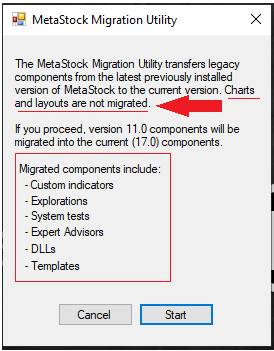
I have saved my files as Charts.mwc
They still can be opened in Metastock 20.
What is not migrated from the older versions?
- Smart Charts – you need to save each one as a Metastock Chart file to be able to upgrade. Go to File, then Save As… then select type Chart.mwc This will keep all your notes, trendlines and indicators. You can then view them in Metastock 20.
- Layouts – not converted
- Favourites – unfortunately they are not converted. As you still can run the older version, note what is in you Favourites and create a new Custom List in the Power Console.
STEP 1 Login to Metastock.com as an Existing User
http://metastock.com/mydownloads
This is your EMAIL ADDRESS. (It is not the DataDirector3 ID)
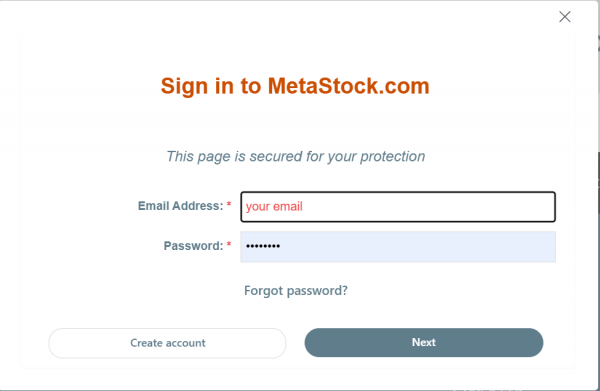
STEP 2 Downloading Metastock 20 Upgrade
You will need your Email Address and the Password used with the Metastock.com website.
http://metastock.com/mydownloads
You will see this heading My Downloads.
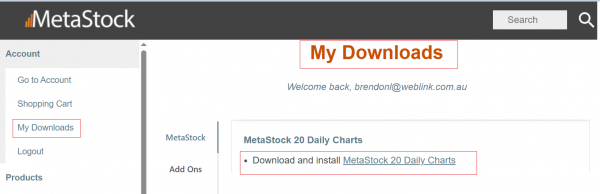
Download and install Metastock 20 Daily Charts
During the install you will see these messages:
Screen 1
Innovative Market Analysis
Do you want to run this file? Click Run.
Screen 2
Metastock DC for Zenith
Click Install
Do you want to allow this app to make changes. Yes to allow…
After a few minutes it will install.
STEP 3 Required: Subscribe to Metastock Maintenance ID if you do not have one – required to login into Metastock Offline Version
Metastock 15,16,17, 18, 19, 20 require an annual US$11 subscription for support and maintenance before you can run Metastock offline with Data Director 3. You will need a credit card. This is paid to Metastock US. If you already have a Metastock Maintenance ID (Datalink ID former name), there is no need to do again.
You will need your Email Address and the Password used with the Metastock.com website..
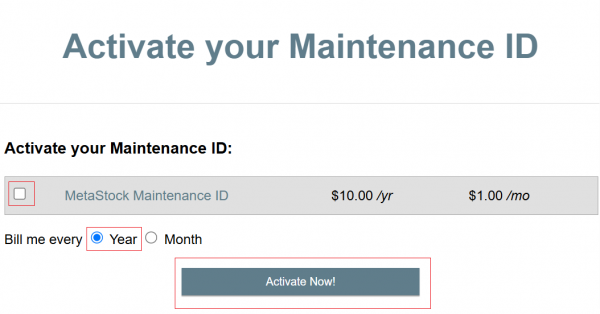
1.Tick Metastock Mainentance ID
2. Select Bill me every Year
3. Then Activate Now!
To see your Metastock Activation ID and Password
Login to your download area
http://metastock.com/mydownloads
Then on the right had side scroll down to:
Metastock Activation

https://datadirector.weblink.com.au/knowledge-base/metastock-datalink-id/
STEP 4 Start Metastock in Offline Mode
You need to start Metastock in Offline Mode as you are using local data – DataDirector3.
From the Metastock menu select Metastock DC for Zenith Offline
STEP 5 Login into Metastock DC for Zenith
This is your email address and the same password used in STEP 1 you used to download at metastock.com
A prompt will appear to enter your User ID and Password
STEP 6 Login to Metastock Authentication
A window will popup on your screen.
This is the Metastock Maintenance ID created in Step 3
Getting started with Metastock 20
If you are upgrading from an early version such as 8,9,10 then there is a new feature to create lists to view charts called Power Console. Here are some notes:
Getting started with Metastock
Creating custom lists in Metastock 15 and above to view a chart
